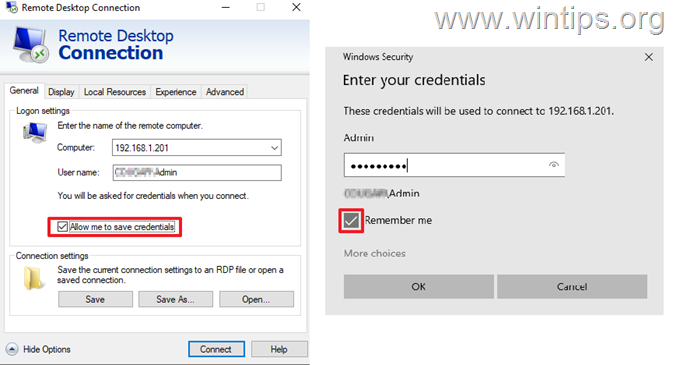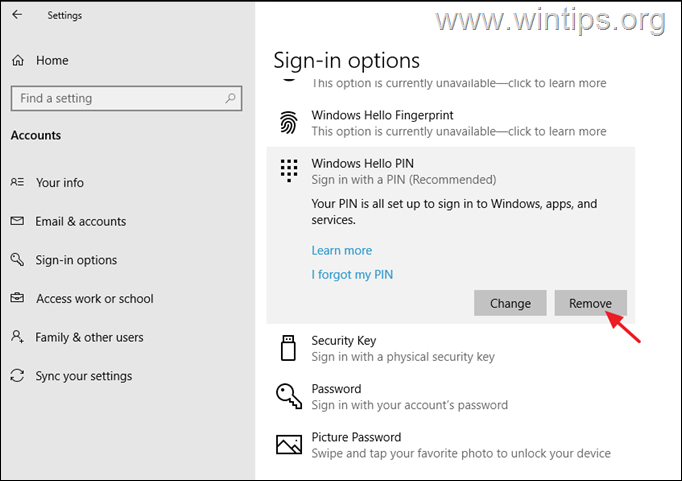If Windows does not save the remote desktop credentials and asks you to type them each time, then continue below to fix the problem.
When you connect remotely to another computer, Windows gives you the option to save your credentials, so you can easily connect the next time without having to type them again.
This can be done, either in Remote Connection properties by checking the Allow me to save credentials box, or during the connection progress by clicking the Remember me checkbox.
However, many users have reported that even though they have chosen Windows to remember their remote desktop credentials, they are prompted to type them again at every time they go to connect to the remote desktop computer. If you encounter such an issue continue reading below.
In this tutorial you'll find several methods to fix the following problem: Windows not saving credentials in Remote Desktop Connection (Windows always asks for RDP credentials), in Windows 10/11. *
* Note: Some users reported that after changing the Windows login method from PIN to Password, the problem of storing their credentials on the remote desktop was resolved. So, if you 're using a PIN to sign-in to Windows:
1. Go to Settings > Accounts > Sign-in Options.
2. Click on PIN and select Remove.3. Once the PIN removed, select the Password from the Sign-in option and click the Add button to set up a password for the device.
4. Now restart your PC and login with the specified password.
5. Connect to Remote Desktop and see if that solves the problem.
Origin link: https://www.wintips.org/fix-windows-does-not-save-remote-desktop-credentials/